Channel Options & Appearance
After you add content, a page manager can determine how the content will be displayed using the channel options. The options will vary depending on which content type is being edited. For more information about specific content type channel options, refer to content type .
Some of the display options are global. To edit them:
-
Go to the Page manager.
-
Select Pages.
-
Select the name of the page to edit it.
-
Select the Channel options link within the channel to edit it.
-
Select the Appearance tab.
-
Customize the channel appearance:
-
Channel style
Each school has its own set of unique channel styles. -
Channel title options
The title will appear in the channel header.-
Default title - shows the name of the category.
-
Custom title- enables you to enter your own title.
-
No title - no title will appear in the header.
-
-
Height
If Not Set is selected, the channel automatically adjusts for the length of the content in the channel.However, if you would like to fix the height of the channel, select Short, Medium, Long, or Custom. A scroll bar may appear in the channel, based on the amount of much content in the channel.
-
-
Select Save & exit.
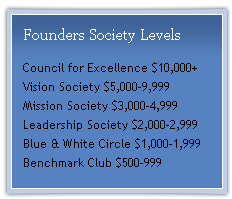
The Founders Society Levels is the custom title, and the blue box is the channel style.