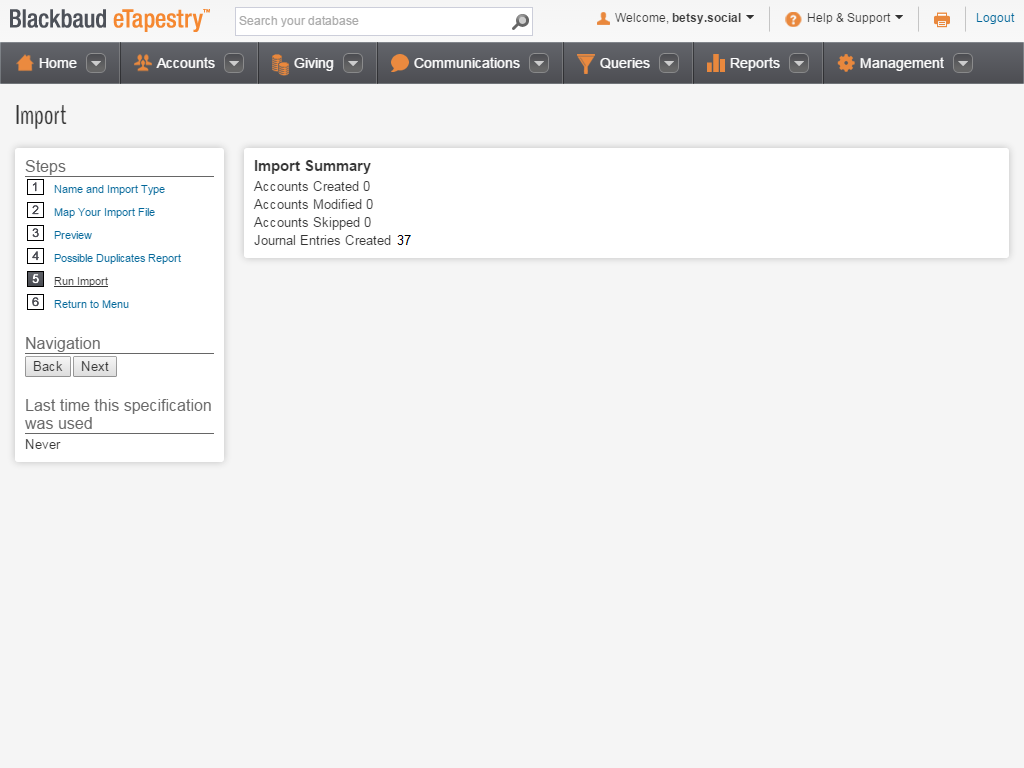Before you begin, make sure your .csv file includes these columns that are eTapestry required fields for a gift: Gift Date, Received (the gift amount), Gift Type and its required fields, and Fund.
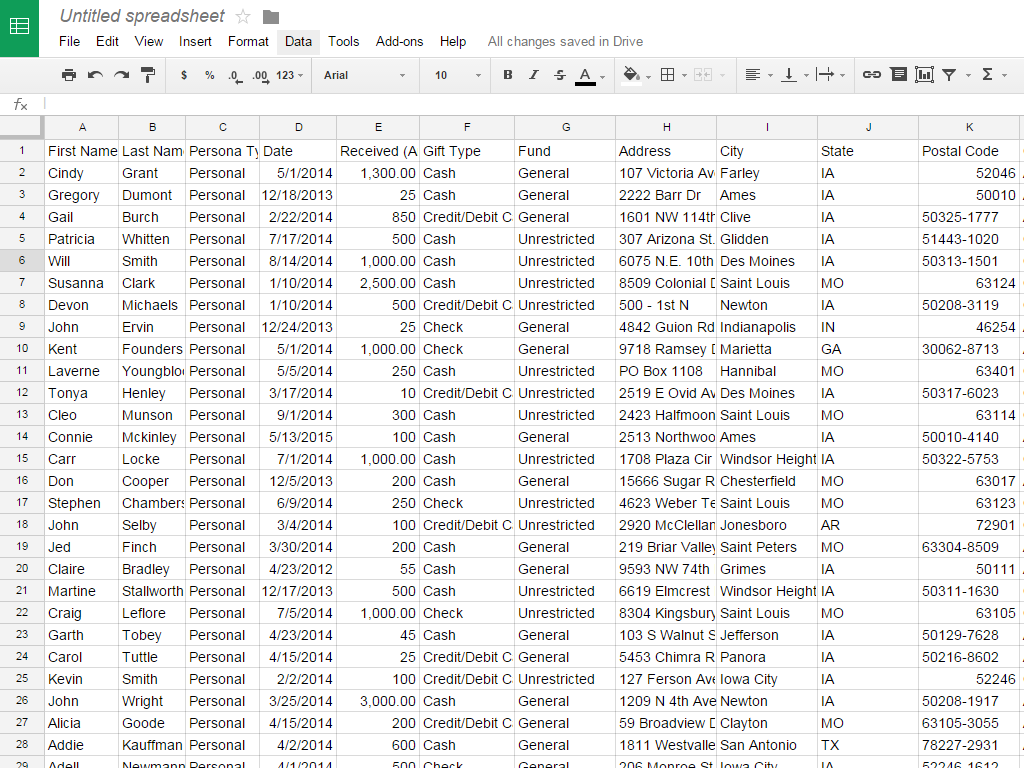
It is important to be aware that any Fund, Campaign, or Approach in your .csv file must exist in eTapestry before you import. If it is not, the import will generate an error and you cannot process it.
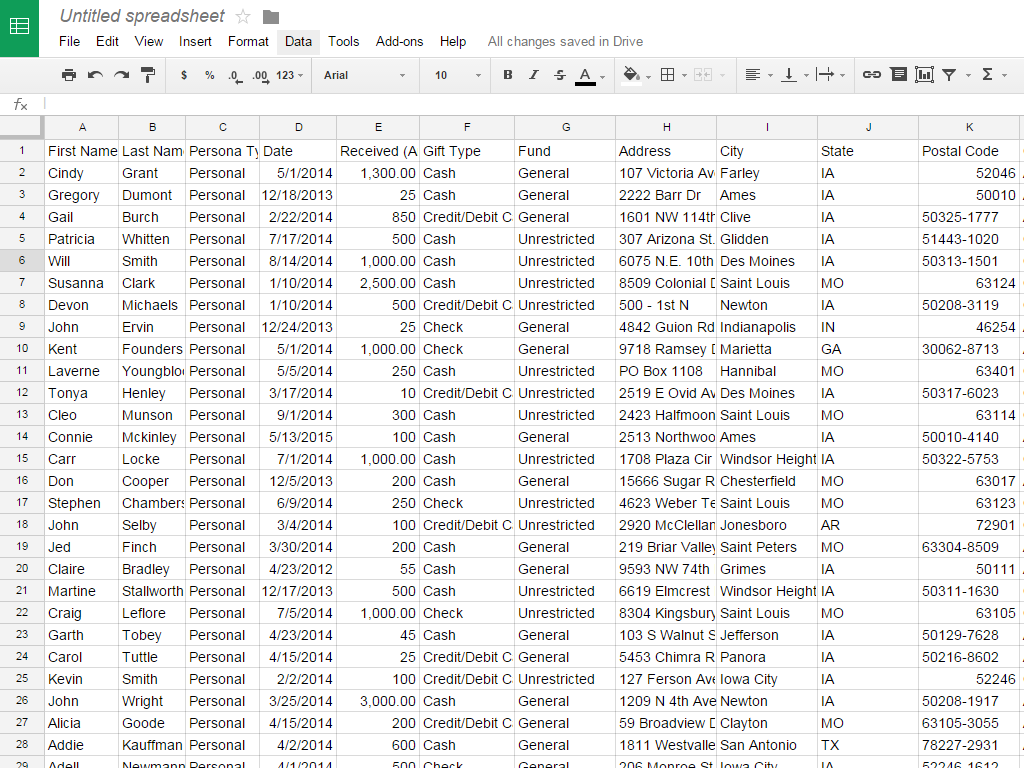
On Step 1, enter a name and
description for the import. After you select your import file, select "Account
Information with Single Gift" for the import type.
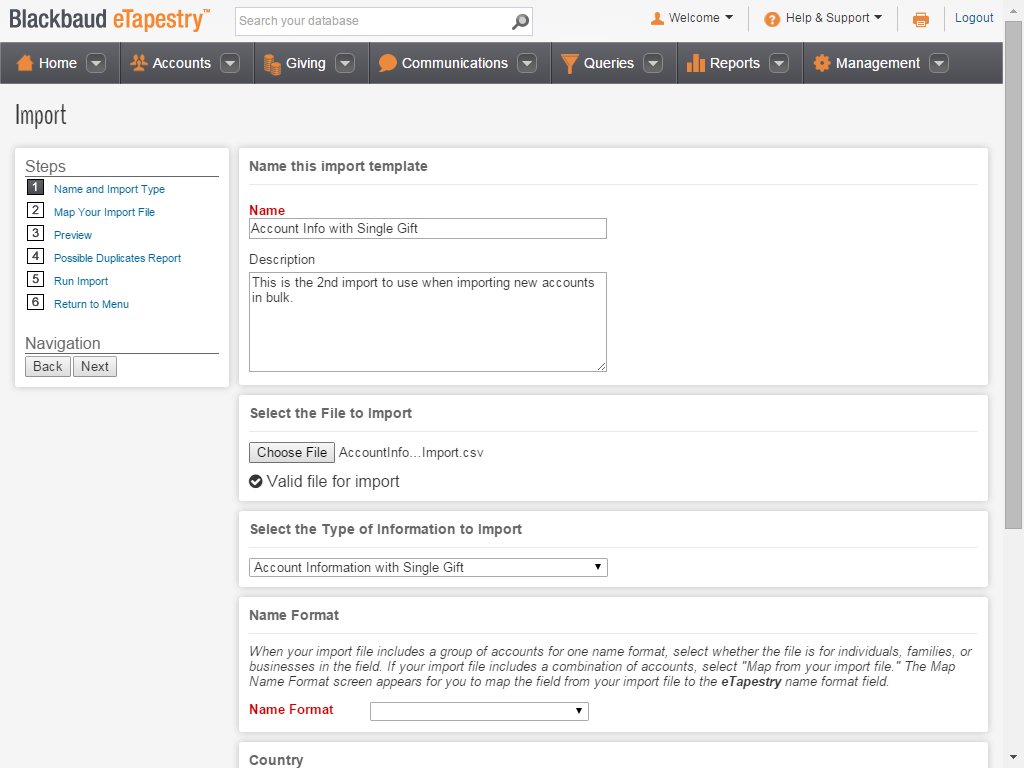
To complete Step 1, select the Name Format option, the country to use, and the delimiter you use to separate values in your file.
To learn about the Name Format options, refer to the Account Information Import Tutorial.
To learn about the Name Format options, refer to the Account Information Import Tutorial.
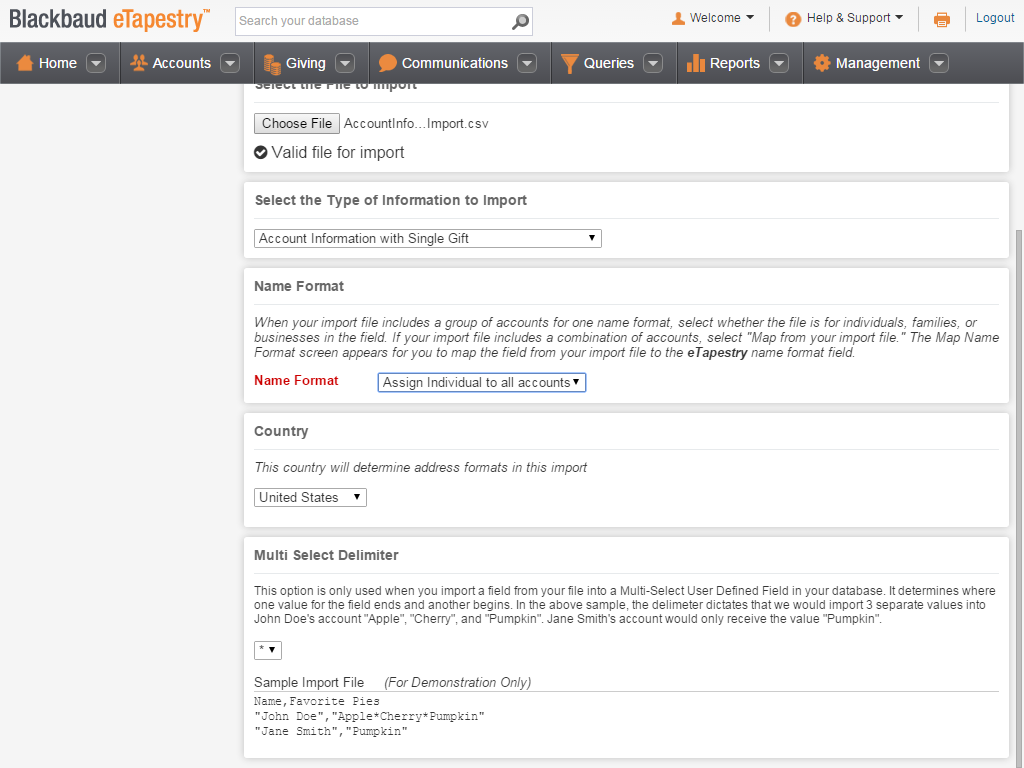
On Step 2, first key on Account Name
to check for duplicate accounts by name. You should also key on either the Address or Postal Code field to make sure
gifts import to the correct existing accounts.
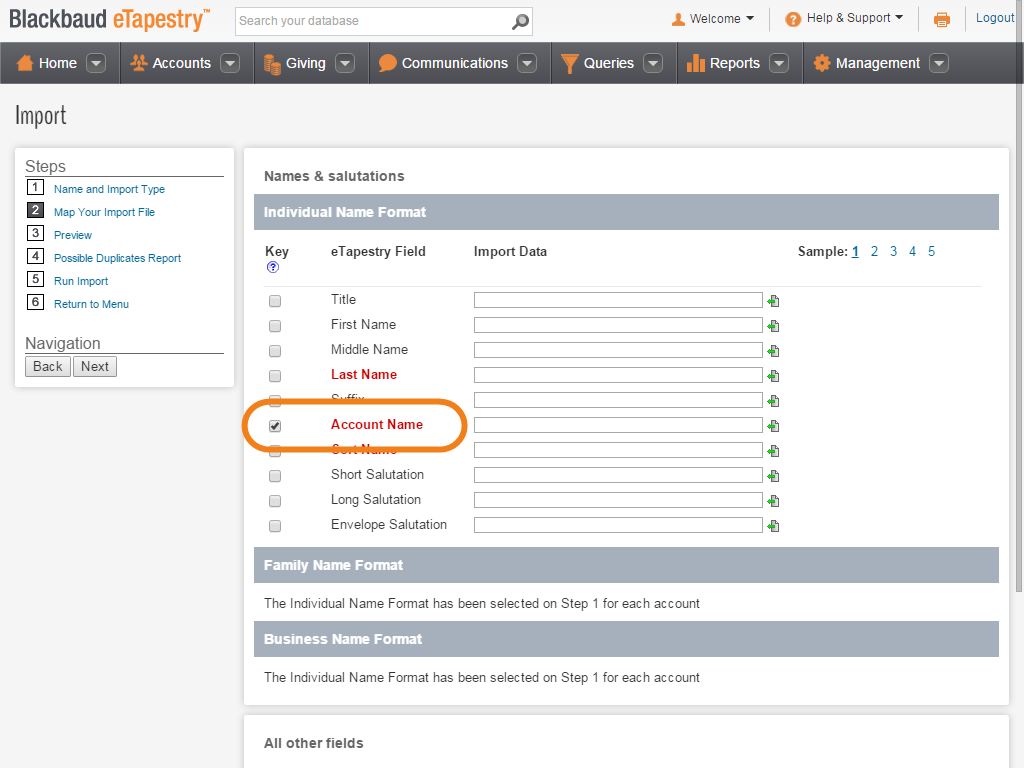
To map to a field in your import file, click
the icon beside the field in the Import Data column.
To advance to the next step, click the icon for the Received field.
To advance to the next step, click the icon for the Received field.

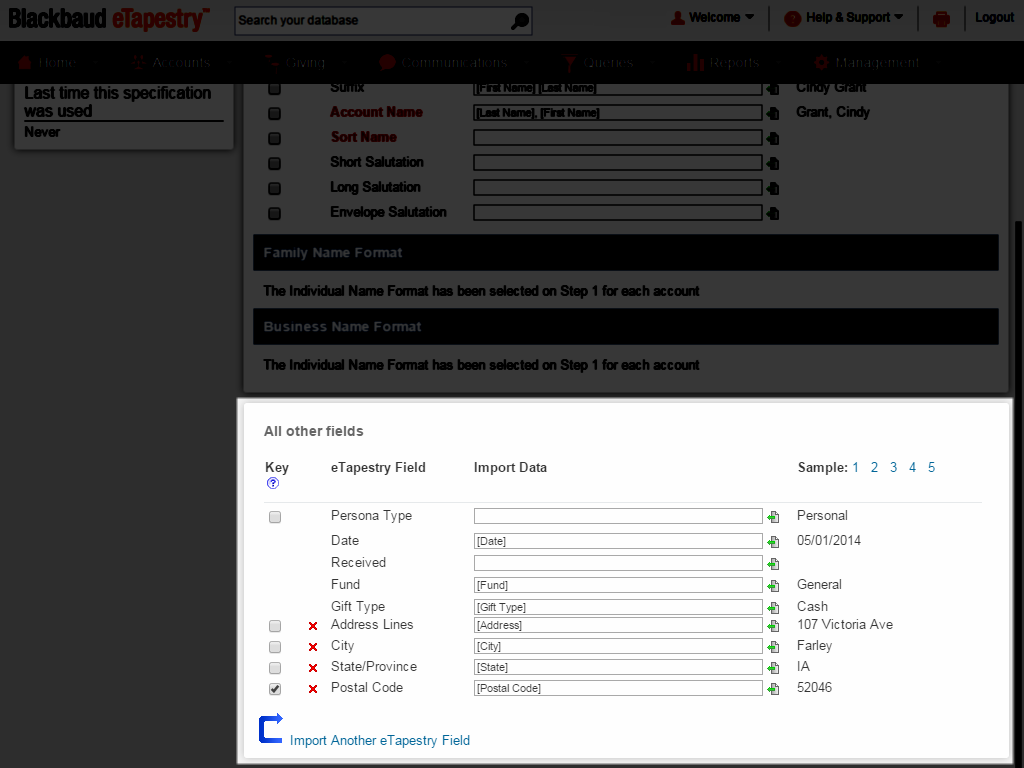
When the Select Import Screen appears, click
the field from your import file that corresponds to the eTapestry field.
To advance to the next step, click Received (Amount).
To advance to the next step, click Received (Amount).

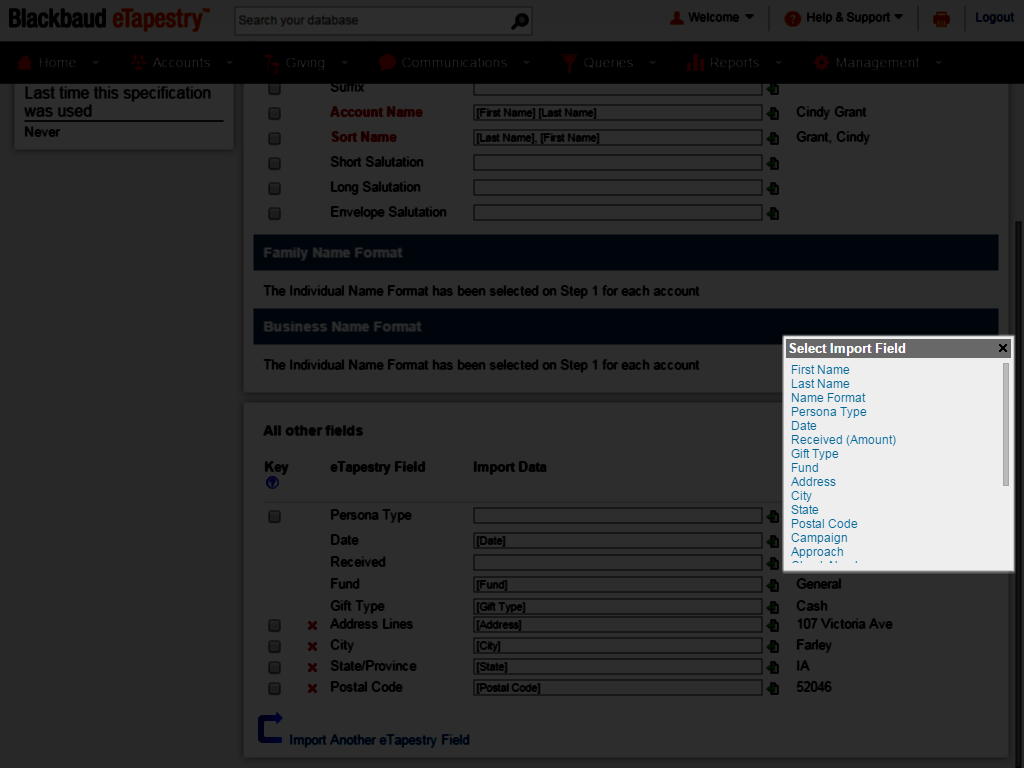
After you return to the page, complete mapping each field from your import file to the corresponding eTapestry field.
To learn more details about mapping each field and clicking Import Another eTapestry Field to include additional fields to your import, refer to the Account Information Import Tutorial.
To learn more details about mapping each field and clicking Import Another eTapestry Field to include additional fields to your import, refer to the Account Information Import Tutorial.
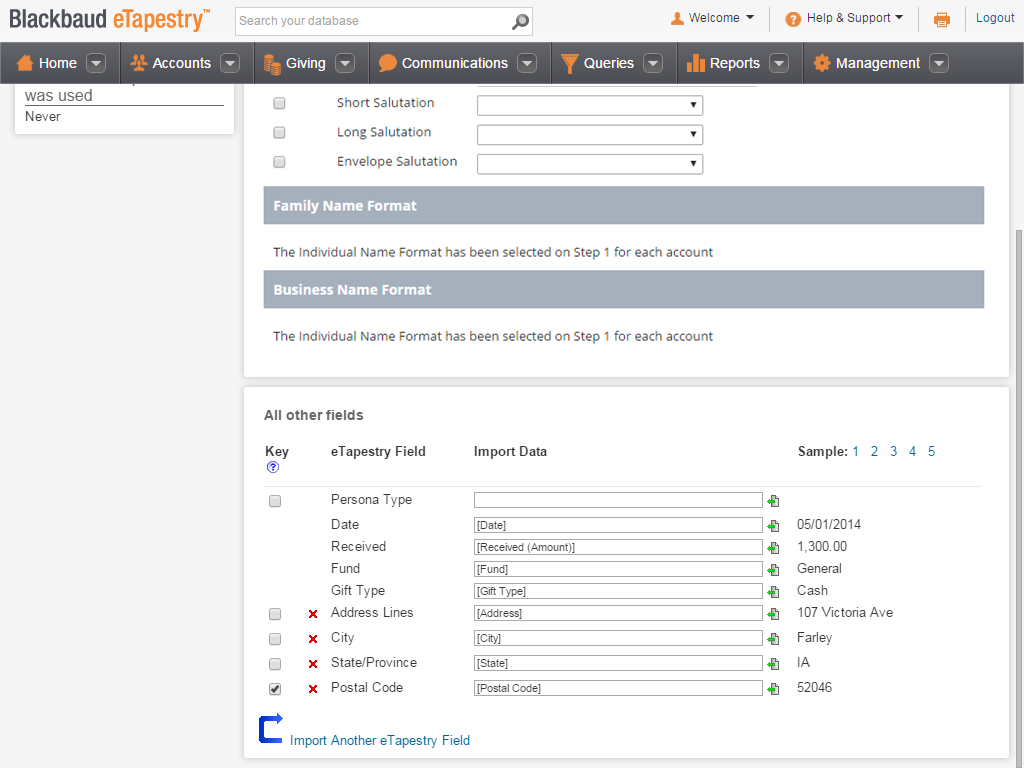
When you are done mapping fields, you can preview your import.
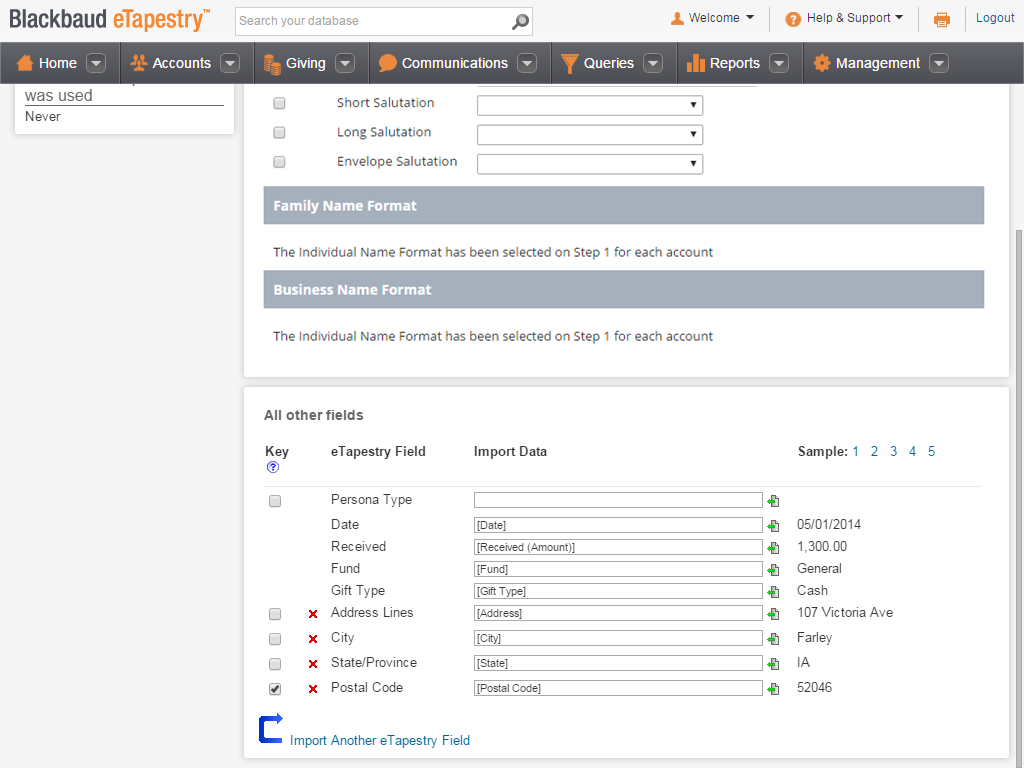
On Step 3, the exact data appears from the first 25 rows of your import file so you can verify that fields are mapped correctly. If you need to re-map a field, return to Step 2.
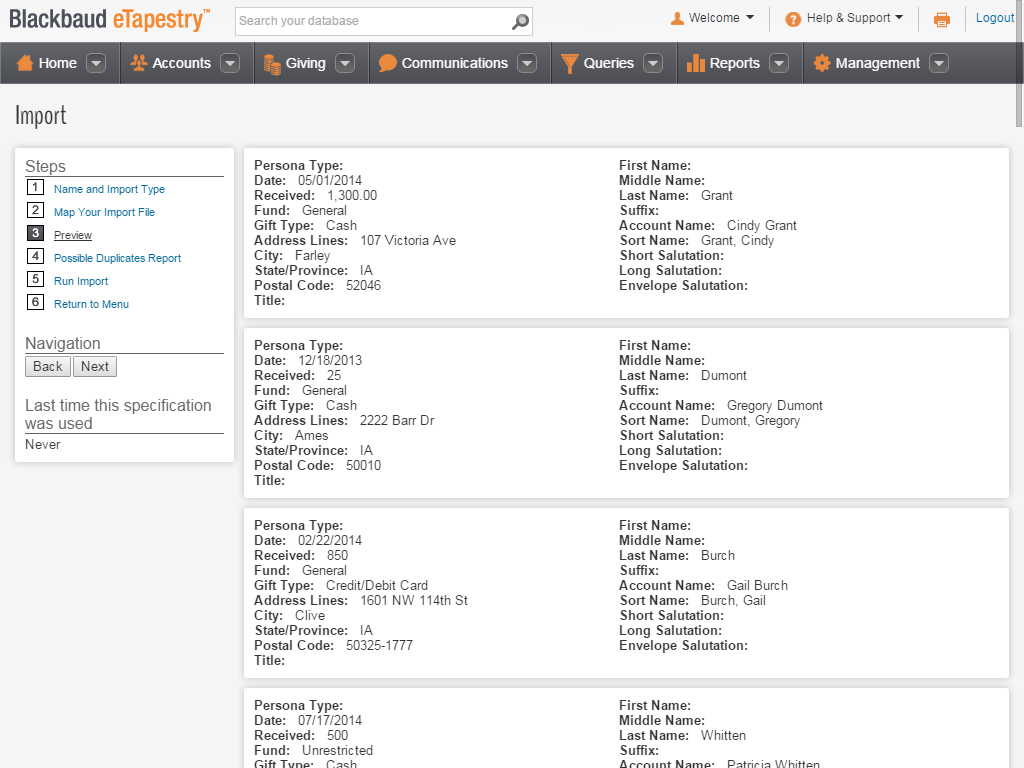
Note: On Step 4, the Possible Duplicates Report appears. On the Import Summary, review import details such as the number of new gifts you are going to create in eTapestry.
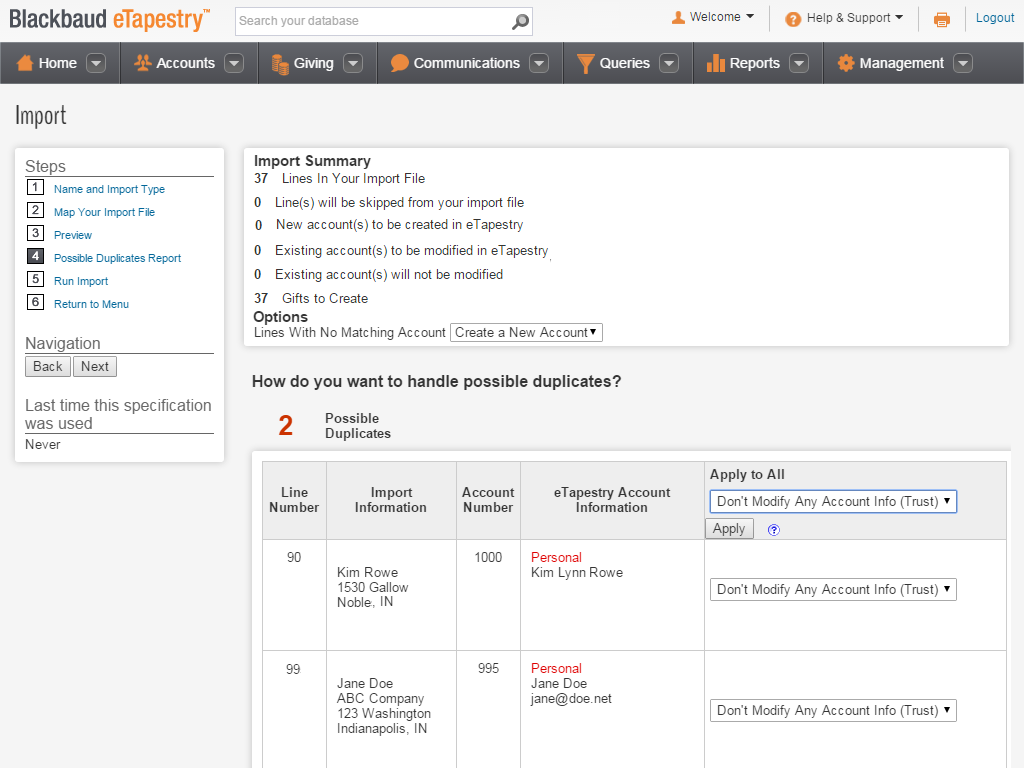
When potential duplicates appear based on the keys you selected on Step 2, decide how to handle each conflict. For example, you can select to "Trust" the import for each account because this option only adds journal entry data. This option does not create new accounts or update existing persona data.
For information about duplicate options, refer to the eTapestry Help File.
For information about duplicate options, refer to the eTapestry Help File.
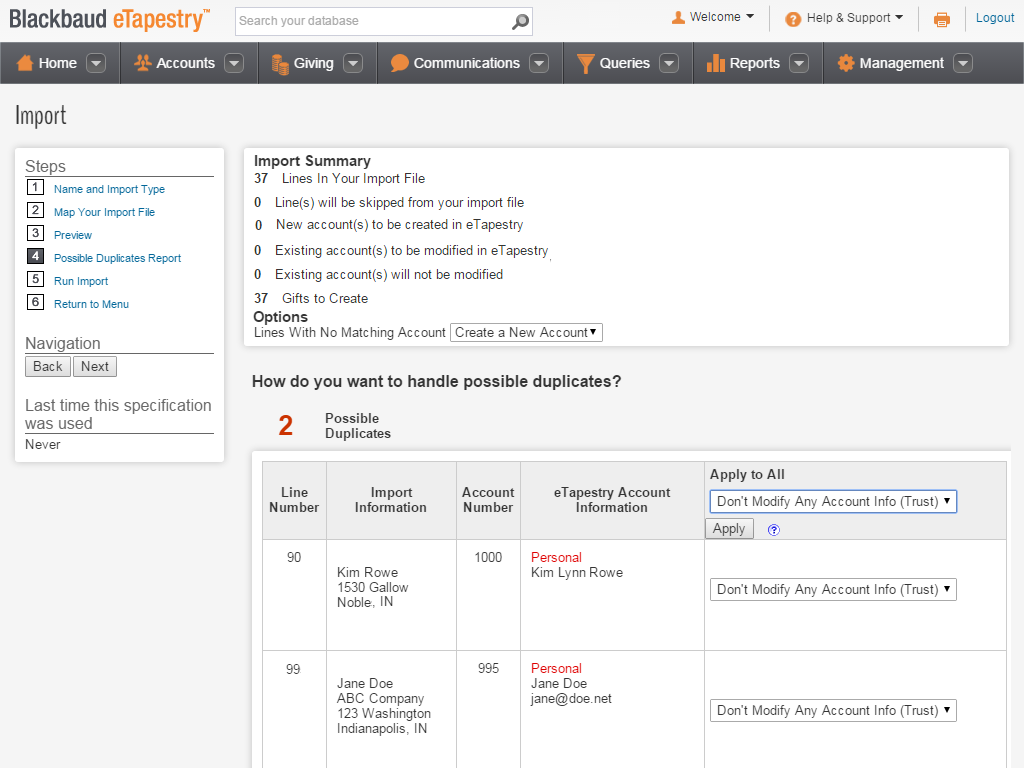
To run your import, select Step 5.
To advance to the next step, click Step 5: Run Import.
To advance to the next step, click Step 5: Run Import.
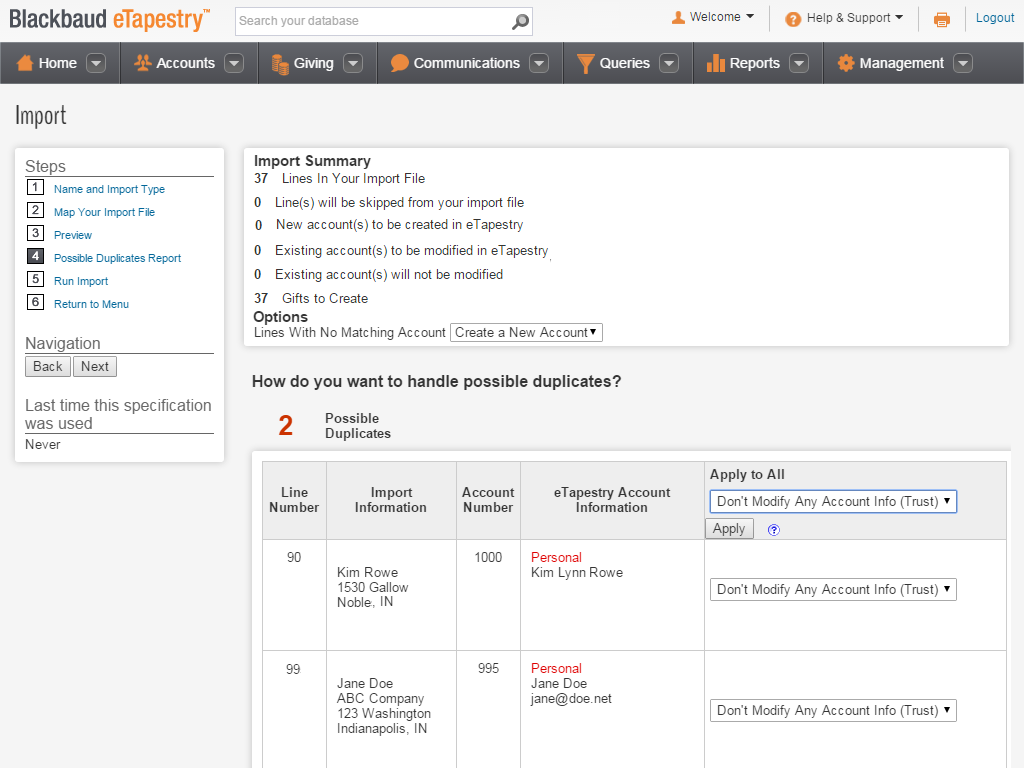

The import automatically runs. After it completes, the Import Summary appears for you to review the details of your import.
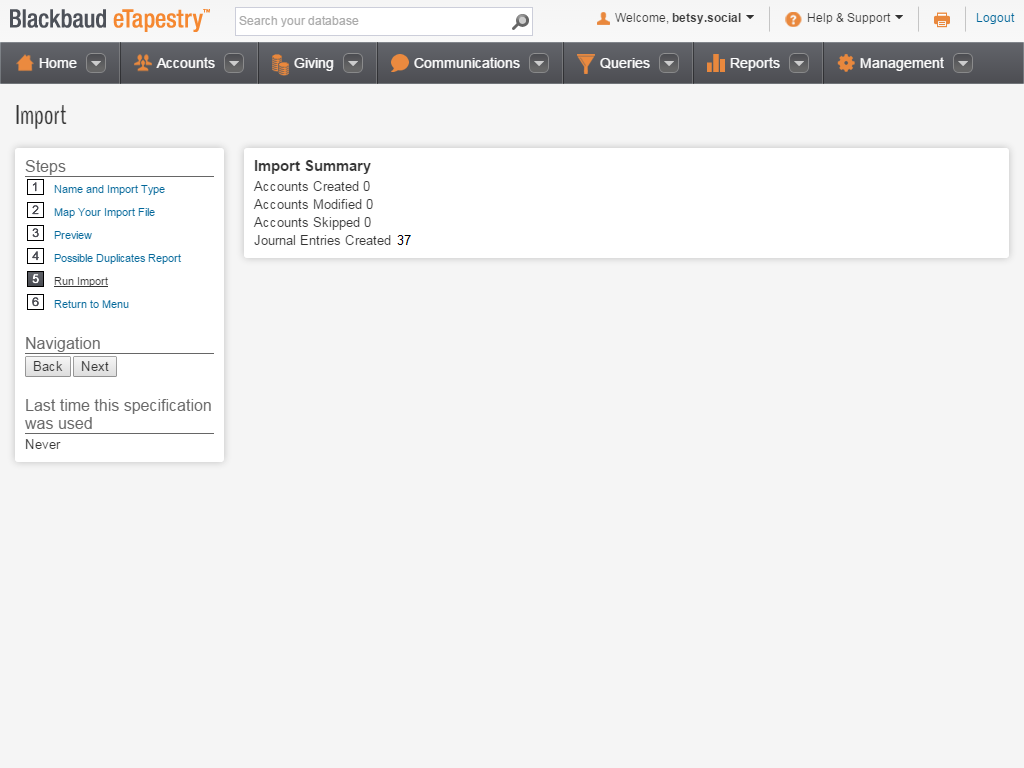
After you run an import, we recommend you process the Duplicate Report to make sure your database does not contain duplicate accounts. When you do this, the report identifies possible duplicates and you determine whether or not you want to merge the accounts.