Bank Feed List
After you initially run the download and clear process, a bank feed list is created for each Financial Edge NXT bank account. To access the feed for a bank account,
-
From the list of bank accounts, select Open bank feed from a bank account menu
 .
. -
Select Bank feed from a bank account record.
Tip: After you run the download and clear process, a bank feed history list is also created for you to view the accounts in each download in a central location. see Bank Feeds History List.
This feed displays information specific to the bank account, such as current balance, last reconciled balance and date, and ending balance. The linked online bank account balance and date of the last download also appear. To initiate the download and clear process again, click Refresh. You can quickly reconcile and view reconciliation history for the bank account, and access the register.
The feed also displays a list of transactions (spent and received) from both the online bank account and Financial Edge NXT bank account. Transactions appear from newest to oldest and are cumulative. As your feed becomes larger, it is helpful to select which transactions to view based on your needs:
-
To view only transactions that share characteristics such as amount or transaction type, select Filter. For more information, see Bank Feed Filters.
-
To locate transactions based on their descriptions, use Search.
-
To download the latest online transactions, click Refresh.
The download and clear process attempts to automatically match online bank account transactions with your Financial Edge NXT transactions. The feed presents transactions as either matched, unmatched or invalid. From the feed, you can unmatch, manually match, or ignore transactions, and set a transaction's status to cleared as necessary. You can work with individual or multiple transactions at the same time. Various options are presented in the bank feed depending on the type of transaction you select.
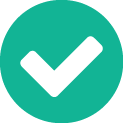
Matched 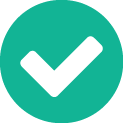 identifies and pairs an online bank transaction (top) with a Financial Edge NXT transaction (bottom). You can review information such as the description, amount, who completed the match, and whether the transactions were matched automatically (during the download and clear process) or manually.
identifies and pairs an online bank transaction (top) with a Financial Edge NXT transaction (bottom). You can review information such as the description, amount, who completed the match, and whether the transactions were matched automatically (during the download and clear process) or manually.
The process attempts to match based on payment type, date, and amount. When a match exists, the transaction clears and a date is noted on the transaction record.
Tip: Click the transaction to review details such as distributions and history.
To unmatch a matched transaction, select it, then select Unmatch at the bottom of your screen. At this point, the transaction is set to unmatched, its status is set to outstanding, and it is eligible for manual matching. For information about manually matching, see Manually Manage Transactions.
To set a matched transaction's status to cleared, select it, then select Set status to cleared at the bottom of your screen.
Warning: An online bank account transaction that matches one or more reconciled Financial Edge NXT transactions cannot be unmatched.

Unmatched  identifies an online bank account transaction that does not match a Financial Edge NXT transaction.
identifies an online bank account transaction that does not match a Financial Edge NXT transaction.
Unmatched transactions are eligible for manual matching. To manually match the transaction, select it, then select Match at the bottom of your screen. For information about manually matching, see Manually Manage Transactions.
To exclude the transaction from being eligible for manual matching, select Ignore.
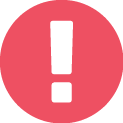
Invalid match 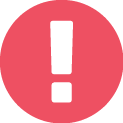 identifies an online bank account transaction with an incorrect match to one or more Financial Edge NXT transactions. An invalid match can occur in the following scenarios:
identifies an online bank account transaction with an incorrect match to one or more Financial Edge NXT transactions. An invalid match can occur in the following scenarios:
-
When a bank feed transaction from your online bank account is matched with Financial Edge NXT transactions that are reconciled and either cleared, outstanding, voided, or deleted.
-
When a bank feed transaction from your online bank account is matched with Financial Edge NXT transactions that are voided or deleted.
-
When the balance of a bank feed transaction from your online bank account does not equal the balance of its matched, Financial Edge NXT transactions.
To unmatch an invalid transaction, select it, then select Unmatch at the bottom of your screen. At this point, the transaction is set to unmatched and is eligible for manual matching. For more information about manually matching transactions, see Manually Manage Transactions.
To set an invalid transaction's status to cleared, select it, then select Set status to cleared at the bottom of your screen.

Ignored  identifies an online bank account transaction that is not eligible for manual matching. To make it an eligible, unmatched transaction again, select it, then select Do not ignore at the bottom of your screen. For more information about manually matching transactions, see Manually Manage Transactions.
identifies an online bank account transaction that is not eligible for manual matching. To make it an eligible, unmatched transaction again, select it, then select Do not ignore at the bottom of your screen. For more information about manually matching transactions, see Manually Manage Transactions.