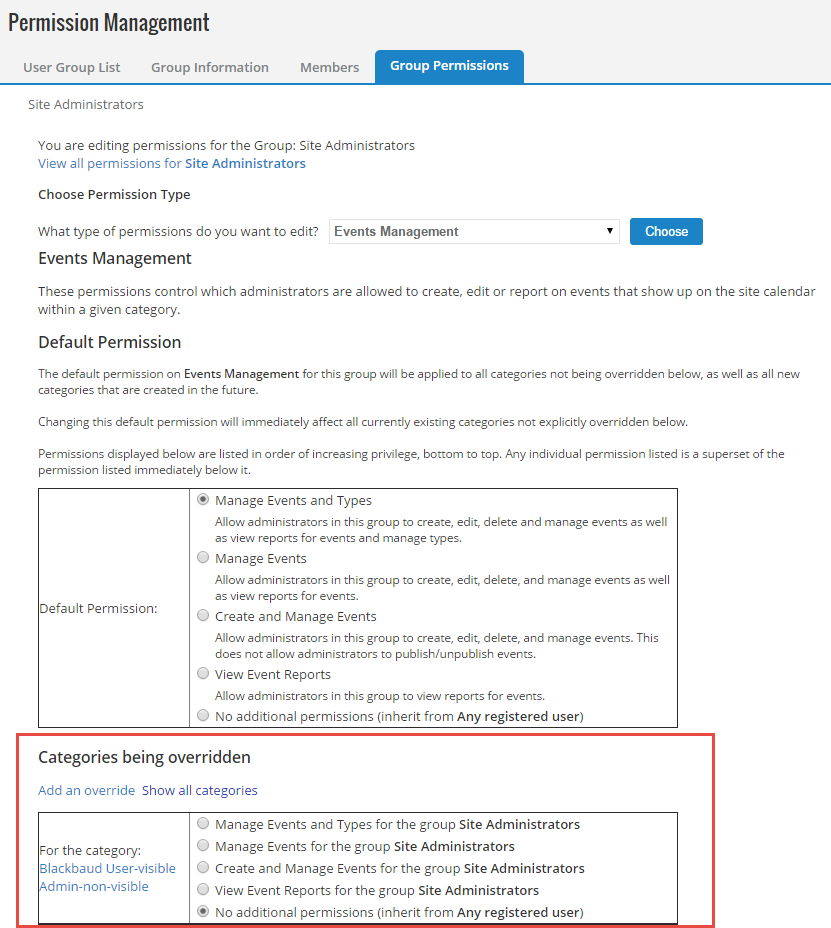Default Group Permissions
New groups have no permissions assigned to them. To set Default Permissions for either Admin and User Security Groups, go to Setup > Groups > group name > Group Permissions.
For User Security Groups, choose the content that you want the group to see
For Admin Security Groups, choose areas and activities of Luminate Online that you want specific admins to view or manage. For example, you might like one group of administrators to help with PageBuilder pages, while another group drafts email newsletters
For a full list of available permissions, see Default Group Permissions Options.
Permission sets are arranged in a hierarchy in the product. Default Permission sets increase in privilege from the bottom option to the top option. The top option offers the most privileges.
This image shows the permission sets available to an Admin Security Group for Events Management:
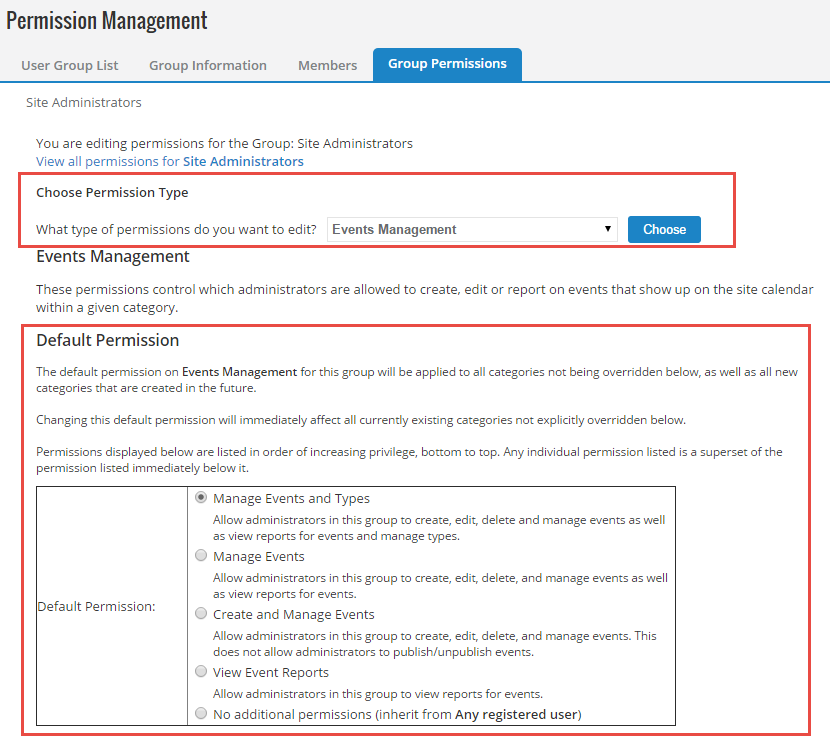
For Events Management, the bottom and least privileged role is No additional permissions. This permission set offers privileges over those of a registered user who cannot see administrative content at all.
The next privileged role is View Event Reports which adds the ability to view event reports. The Manage Events role adds the ability to manage an event, as well as keeping all the privileges in the other roles.
Similar roles are available to Admin Security Groups for other parts of the product.
In the above example, if we assign the Manage Events role to the group, we give group members the ability to manage all events on our site, which may be the desired goal. However, if we want the group members to only manage certain events, we can place those events in a special Security Category (such as "Spring Fundraisers") and deny the group the ability to manage events in general, but add an override that allows them to manage the events in that Special Category.