Online Registration Form Builder
With the registration form builder, you can control the look and feel of the registration forms that a user sees when they register for an event. Add, edit, remove, and arrange the fields of the registration form you're creating.
To access the builder, open an event record. Under Online registration forms, add or edit a form and then select Form.
-
To add fields, select them under Form builder and move them to the registration form.
-
To edit fields, hover over their section on the registration form and select Click to edit.
-
To remove fields, hover over their section on the registration form and select Delete
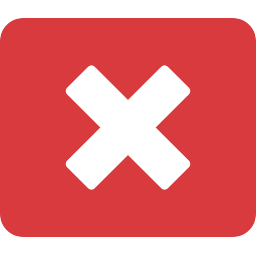 .
.Note: Not all fields are available to delete because they are necessary for registrants to complete.
-
To set a field as required, hover over its section on the registration form, select Click to edit, and then select Required.
Under Form builder, the fields are organized by their corresponding section within the form, and contain all the extra fields that you can move onto the form.