Luminate Knowledgebase Help Already setup? Access Knowledgebase.
Knowledgebase contains solutions and user guides about Luminate Online and Luminate CRM so you can find answers to how-to questions and troubleshoot product issues.
This help page contains the following information about Knowledgebase:
- Login Instructions
- Key Features
- FAQs for Using Knowledgebase
Knowledgebase is on blackbaud.com and requires a separate login from Luminate administration and the Luminate Customer Center. If you haven't previously logged into blackbaud.com, follow these steps to create your login.
Go to: https://signin.blackbaud.com/?RedirectUrl=https%3A%2F%2Fwww.blackbaud.com%2Fpage.aspx&ck=bbmigration and click Sign up! Complete the form to set up your blackbaud.com login. Then you can access Knowledgebase.
If you need help logging into Knowledgebase, email webmaster@blackbaud.com.
You will be accessing blackbaud.com with reduced navigation to help prevent accidental access to non-Luminate resources. Luminate product support, training, forums, etc. remain with the Luminate Customer Center. This new Knowledgebase will replace the "Solutions" area currently linked in the Luminate support portals.
Search Knowledgebase for Luminate questions or issues.
Note: In Knowledgebase, there are links in the header and footer that will enable you to show the full blackbaud.com site navigation. For ease of use, please do not click the full navigation links if you do not have other Blackbaud products, such as The Raiser's Edge.
Knowledgebase Key Features:- Knowledgebase is easy to use; watch this short Knowledgebase for Luminate YouTube video for an introduction.
- Excerpts of solutions (articles) display in search results, like Google; however, the search engine doesn't work like Google. To search Knowledgebase, enter phrases or entire error messages, not key words.
- Filter on the products or content type on the left hand side of search results.
- Each Knowledgebase solution has a unique ID number and URL, so they can be bookmarked in a browser.
- You can email and print solutions.
- You can subscribe to solutions to be notified automatically if they are updated.
- Your recent activity displays your recent search questions and recently viewed answers.
- You can rate the effectiveness of specific Knowledgebase solutions at the bottom of the solution and we'll take action accordingly (i.e., acknowledge staff for a job well done and make any necessary improvements).
FAQs for Using Knowledgebase
How do I search Knowledgebase?
Type a search phrase to describe your question or issue or type an entire error message in the Ask a Question field and click Ask. For subsequent searches, enter your question in the New Question field in the upper right window.
- The search engine doesn't work like Google; to search Knowledgebase, enter phrases instead of key words. For example:
How do I display a custom message beside each donation level?
- If you receive an error message while working in our software, search for the corresponding solution in Knowledgebase by entering the exact error message preceded by "Error:" For example, if you receive an "Invalid File Name" error, enter the following:
Error: Invalid File Name
- If you know the solution ID (e.g., BBXXXX), enter it in the search box.
How can I narrow down my search results?
When viewing your search results, you'll see a list of products and document types on the left side of the page under Filter Your Results. Click a product and/or document type link to filter your results. Click the red X next to selected filters to remove them or, if you've selected a sub-filter (e.g., Luminate CRM under Luminate), click the up arrow above the red X to clear the sub-filter.
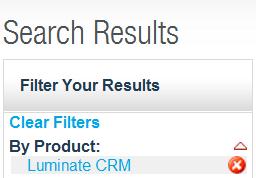
Can I view solutions for only one particular product?
Yes. After your initial search, you can restrict your search results to one product by clicking the product name under Filter Your Results.
Can I be notified about changes automatically?
Yes. You can subscribe to specific Knowledgebase solutions and alerts to be notified when we modify their content, whether to update the resolution or make a minor change to the wording. (We'll try to limit the latter.) To subscribe to a solution or an alert, open the solution or alert and click Subscribe beneath its title. To subscribe to all alerts for a particular product, click Alerts in the Knowledgebase banner, select a product, and click Subscribe at the top of the page.
How can I cancel a Knowledgebase subscription?
Click My Knowledgebase Subscriptions on the right side of Knowledgebase pages to view all of your subscriptions, and click Unsubscribe beside the subscription(s) you want to cancel.
How can I share ideas to improve a specific Knowledgebase solution?
At the bottom of the solution, complete the Feedback form and click Rate Content. We strive to make Knowledgebase solutions as clear and helpful as we can, and we appreciate your feedback.
